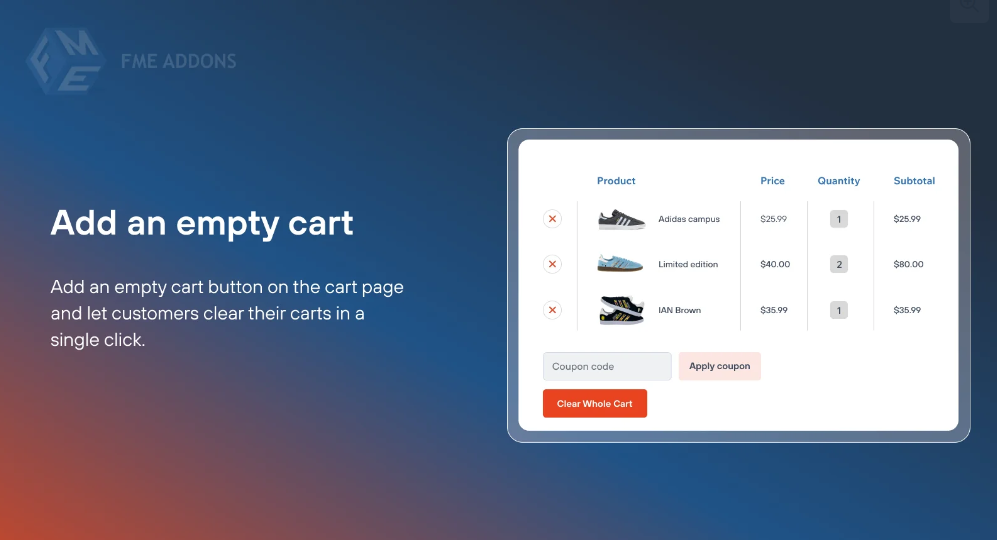Introduction
Managing the shopping cart efficiently is essential for both customers and store owners in an online store. Many WooCommerce stores allow users to add multiple products to their carts, but they often lack a simple way to clear all items at once. This can be frustrating for customers who wish to start fresh or remove unwanted products quickly.
The WooCommerce Clear All Carts feature provides a convenient way for customers to empty their carts with a single click. This not only enhances the user experience but also reduces cart abandonment caused by unnecessary complications in the shopping process.
This article explores the importance of a clear cart option, its benefits, ways to implement it, and best practices to optimize the feature for better conversions.
What is the WooCommerce Clear All Carts Feature?
The Clear All Carts feature in WooCommerce allows customers to remove all items from their shopping carts in one action. Instead of manually deleting items one by one, users can simply click a "Clear Cart" button to empty their cart instantly.
This feature is beneficial for:
- Customers who want to restart their shopping session.
- Users who mistakenly added the wrong items to their cart.
- Bulk buyers who frequently update their cart contents.
- Store owners who want to reset abandoned carts before checkout.
Why is a Clear Cart Option Important in WooCommerce?
1. Enhances User Experience
- Customers can quickly reset their cart instead of spending time removing each item manually.
- It makes the shopping process smoother and hassle-free.
2. Reduces Cart Abandonment
- When customers find it difficult to remove unwanted products, they may leave without making a purchase.
- A clear cart button helps them start fresh, increasing the chances of completing the order.
3. Improves Mobile Shopping Experience
- On mobile devices, removing multiple items individually can be frustrating.
- A single-tap clear cart button makes it easier for mobile shoppers.
4. Useful for Bulk Purchases
- Wholesale buyers often experiment with different product combinations.
- A clear cart option allows them to modify orders quickly.
5. Helps with Cart Recovery Strategies
- Store owners can use automated emails to remind customers to restore their cleared carts.
How to Add a Clear Cart Button in WooCommerce
There are two main ways to implement a Clear Cart button in WooCommerce:
- Using a WooCommerce Plugin (Recommended for beginners)
- Manually Adding Code to Functions.php (For developers)
Method 1: Using a WooCommerce Plugin
Several WooCommerce plugins allow store owners to add a Clear Cart button easily. Some popular ones include:
- WooCommerce Clear Cart Plugin
- WooCommerce Cart Reset
- Cart Empty Button for WooCommerce
Steps to Add a Clear Cart Button Using a Plugin:
-
Install and Activate the Plugin
- Go to WordPress Dashboard > Plugins > Add New.
- Search for "WooCommerce Clear Cart".
- Click Install Now and then Activate the plugin.
-
Enable the Clear Cart Feature
- Navigate to WooCommerce > Settings > Cart Options.
- Enable the "Show Clear Cart Button" option.
-
Customize the Clear Cart Button
- Change the button text (e.g., "Empty Cart" or "Reset Cart").
- Select the button position (above or below the cart).
-
Save Changes and Test the Feature
- Visit the WooCommerce cart page and try clearing the cart.
Method 2: Adding a Clear Cart Button with Code
For advanced users who prefer a manual solution, the following PHP and HTML code can add a Clear Cart button to WooCommerce.
Step 1: Add the Clear Cart Functionality
Insert the following code into your functions.php file:
This function checks if the clear cart URL is triggered and then empties the cart.
Step 2: Add the Clear Cart Button to the Cart Page
Modify the cart.php file in your WooCommerce theme and insert the following HTML button:
Step 3: Style the Button with CSS
To make the button visually appealing, add the following CSS:
Once added, this button will allow customers to clear their entire cart with a single click.
Best Practices for Implementing a Clear Cart Button
1. Add a Confirmation Prompt
- To prevent accidental cart clearing, display a confirmation popup before emptying the cart.
2. Place the Button Strategically
- Position the Clear Cart button near the "Update Cart" button for easy access.
3. Customize the Button Text
- Use clear labels like "Reset Cart", "Start Fresh", or "Empty Cart" instead of just "Clear Cart."
4. Track Cart Clearing Events
- Use Google Analytics or WooCommerce reports to see how often customers clear their carts.
5. Send Cart Recovery Emails
- If customers accidentally clear their carts, send a reminder email with a restore option.
Benefits of Using a Clear Cart Feature in WooCommerce
| Feature | Benefit |
|---|---|
| One-click cart reset | Saves time for customers |
| Better mobile experience | Makes cart management easier on small screens |
| Bulk order management | Useful for wholesale buyers |
| Reduces frustration | Prevents manual deletion of each item |
| Enhances checkout flow | Keeps the shopping process smooth |
Conclusion
The WooCommerce Clear All Carts feature is a simple yet powerful addition to any eCommerce store. By allowing customers to reset their cart with a single click, it enhances the shopping experience, reduces frustration, and encourages conversions.
Whether you choose a plugin-based solution or a manual coding approach, adding a Clear Cart button to WooCommerce will help improve usability and customer satisfaction.
By following best practices like adding confirmation prompts and tracking usage, store owners can ensure that the feature adds value to their WooCommerce store without causing unintended issues.