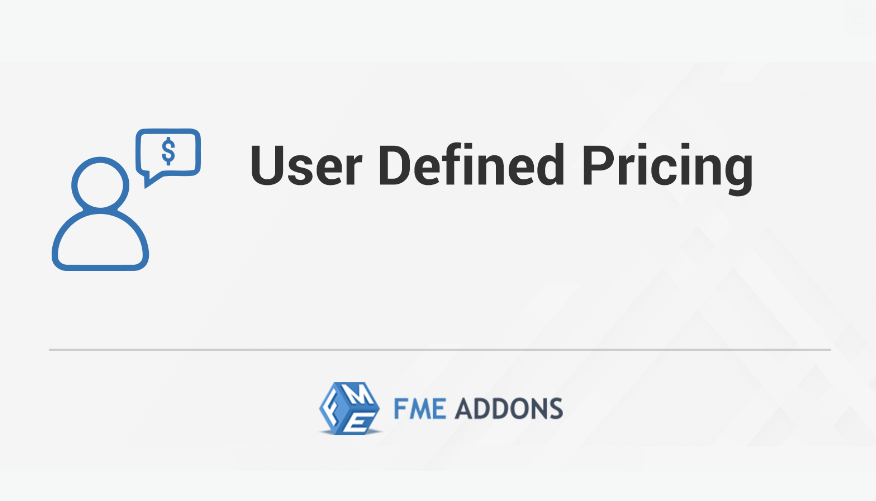Introduction
In a competitive eCommerce market, offering flexible and customizable product pricing can significantly enhance customer engagement and increase sales. WooCommerce Custom Product Price allows store owners to set dynamic pricing structures based on various conditions, such as user roles, quantity discounts, personalized pricing for specific customers, and more.
WooCommerce, by default, provides a standard pricing system where products have a fixed price. However, many businesses require more advanced pricing models, such as:
- Allowing customers to enter their own price for donations, pay-what-you-want products, or crowdfunding campaigns.
- Implementing bulk pricing based on the quantity purchased.
- Setting role-based pricing for wholesalers, retailers, or VIP customers.
- Offering dynamic pricing discounts based on customer behavior.
This article explores the importance of custom product pricing, different ways to implement it in WooCommerce, and the best practices for maximizing its benefits.
Why Use Custom Product Pricing in WooCommerce?
1. Personalized Pricing for Different Customer Groups
Custom pricing enables businesses to offer unique prices for different customer types. For example, wholesalers may get lower prices compared to regular shoppers.
2. Offer a "Pay What You Want" Model
Certain businesses, such as charity organizations, crowdfunding platforms, and digital product sellers, benefit from allowing customers to set their own price.
3. Implement Bulk Discounts and Tiered Pricing
Customers who purchase in larger quantities can be incentivized with volume-based discounts, encouraging bigger orders.
4. Create Time-Based Promotional Prices
A WooCommerce store may want to offer discounts for a limited time or set different prices for specific hours or days.
5. Increase Revenue Through Dynamic Pricing
Dynamic pricing allows businesses to adjust product prices based on demand, seasonality, or customer engagement.
How to Set Custom Product Pricing in WooCommerce?
There are several ways to enable custom pricing in WooCommerce, including using plugins, adding custom code, or leveraging built-in WooCommerce features.
Method 1: Using a WooCommerce Custom Product Pricing Plugin
For store owners looking for a user-friendly and quick solution, WooCommerce custom pricing plugins offer advanced pricing options without coding. Some of the most popular plugins include:
- WooCommerce Name Your Price – Allows customers to enter their own price.
- WooCommerce Dynamic Pricing & Discounts – Enables bulk pricing, role-based pricing, and quantity discounts.
- WooCommerce Role-Based Pricing – Lets store owners set different prices for different user roles.
Steps to Set Custom Pricing Using a Plugin:
-
Install and Activate a Pricing Plugin
- Go to WordPress Dashboard > Plugins > Add New.
- Search for a WooCommerce Custom Pricing plugin.
- Click Install Now, then Activate the plugin.
-
Configure Pricing Rules
- Navigate to WooCommerce > Settings > Pricing.
- Set up rules such as:
- Allowing customers to enter their own price.
- Applying discounts for bulk purchases.
- Customizing prices for specific user roles.
-
Test and Apply the Settings
- Add products to the cart and test how the custom pricing is applied based on different conditions.
Method 2: Adding Custom Pricing Using PHP Code
For developers who prefer a custom-coded approach, WooCommerce allows modifying product prices dynamically using PHP.
Example: Allow Customers to Enter Their Own Price
Steps to Add This Code:
- Navigate to Appearance > Theme Editor.
- Open the functions.php file of your active theme.
- Paste the code snippet at the bottom of the file.
- Save changes and test by adding a product to the cart.
This method allows customers to enter their own price for a product at checkout.
Types of Custom Pricing Strategies in WooCommerce
1. Name Your Price (Pay What You Want)
- Ideal for donations, digital downloads, or special promotions.
- Customers can enter their desired price, which may be subject to a minimum threshold.
2. Role-Based Pricing
- Allows different pricing for retail customers, wholesalers, and VIP members.
- Example:
- Regular customers pay $50.
- Wholesale customers pay $40.
3. Quantity-Based Pricing (Bulk Discounts)
- Offers discounts for purchasing higher quantities.
- Example:
- Buy 1-5 items at $20 each.
- Buy 6-10 items at $18 each.
- Buy 11+ items at $15 each.
4. Time-Sensitive Pricing
- Prices change based on seasons, holidays, or limited-time promotions.
- Example: Christmas discounts or Black Friday deals.
5. Location-Based Pricing
- Adjusts prices based on the customer’s country or region.
- Example:
- US customers pay $30.
- EU customers pay €28.
Benefits of Using Custom Pricing in WooCommerce
-
Encourages More Sales
- Bulk pricing and discounts incentivize customers to purchase more items.
-
Improves Customer Satisfaction
- Personalized pricing makes customers feel valued and engaged.
-
Supports Multiple Business Models
- Works well for subscription businesses, wholesale stores, and online marketplaces.
-
Maximizes Revenue Through Smart Pricing Adjustments
- By analyzing customer behavior, demand trends, and competition, store owners can dynamically adjust pricing to optimize sales.
Best Practices for Implementing Custom Pricing
-
Keep Pricing Simple and Transparent
- Customers should clearly understand why they are paying a certain price.
-
Test Custom Pricing Strategies Before Going Live
- Use a staging site to test pricing rules before applying them to a live store.
-
Combine Custom Pricing with Marketing Strategies
- Use custom pricing alongside email campaigns, loyalty programs, and seasonal discounts.
-
Monitor Customer Reactions to Pricing Changes
- Track sales performance and customer feedback to optimize pricing models.
-
Ensure Mobile Compatibility
- Custom pricing should work seamlessly on mobile devices to avoid checkout issues.
Conclusion
Implementing WooCommerce Custom Product Price gives store owners the flexibility to personalize prices, offer bulk discounts, and create dynamic pricing rules that cater to different customers. Whether using plugins or custom coding, setting up role-based pricing, name-your-price models, and time-sensitive discounts can enhance sales and customer engagement.